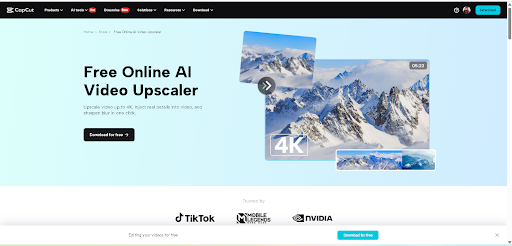Have some old YouTube videos that look blurry or pixelated by today’s standards? Don’t hit delete just yet. With CapCut’s AI Video Upscaler tool, you can breathe new life into your old footage—no fancy software or technical knowledge needed. Whether your content was shot in 720p or even SD (480p), CapCut’s AI tools can upscale your resolution and enhance visual quality. That means smoother details, better clarity, and modern polish that makes your video feel fresh and watchable again. Let’s dive into how this works, why it matters for creators in 2025, and how you can remaster your videos in just a few clicks.
Why Remaster Old YouTube Videos?
You might wonder, “Why not just reshoot everything in 4K?” Well, it’s not always practical. Old videos may hold historical value, exhibit strong viewer engagement, or possess sentimental value. They could be tutorials, performances, vlogs, or product reviews that are still getting traffic, but suffer from outdated resolution.
Remastering is like giving them a visual upgrade. With CapCut’s AI Video Upscaling, you:
- Improve clarity without losing the original feel
- Fix pixelation and noise in low-resolution uploads
- Boost viewer retention, since visuals now match modern standards
- Refresh evergreen content for re-promotion or monetization
This tool is especially useful for creators who started with limited gear or low-end cameras. Instead of starting from scratch, just upscale and repost.
What Is AI Video Upscaling?
AI upscaling uses machine learning to predict and restore lost detail when increasing the resolution of a video. Instead of simply stretching the image (like basic upscaling), AI intelligently fills in the missing pieces, sharpening edges, textures, and patterns. CapCut’s AI model has been trained on high-quality video data. When you use the feature, it analyzes every frame to remove blur, reduce noise, and add crispness, without making it look artificial. And the best part? It’s all built into the CapCut Desktop Editor, which is packed with AI tools such as Text to Speech AI, BG Remover, and more.
Key Benefits of Using CapCut for Upscaling
Here’s what makes CapCut’s AI upscaling a top choice:
- One-click enhancement – No confusing settings
- Smart AI detection – Identifies blurry areas and sharpens accordingly
- Supports multiple resolutions – Upscale from 480p, 720p, or 1080p to 4K
- Fast and cloud-based – No strain on your computer hardware
- Integrates with other tools – Like text overlays, audio cleaning, and transitions
Whether you’re a YouTuber, educator, musician, or brand, this provides a professional-level result with minimal effort.
How to Remaster Your YouTube Videos with CapCut AI Video Upscaling
Step 1: Upload Your Old Video to CapCut
Start by heading to CapCut’s desktop editor or opening the app if it’s already installed. Click on “Create project”, then upload the old YouTube video you want to remaster. You can either drag the file into the editor or use the “Import” button to browse your computer. If your video is already on YouTube, use a downloader to save it in MP4 format before uploading.
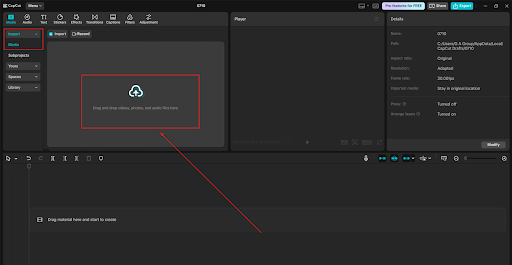
Step 2: Apply AI Video Upscaling
Once your video is on the timeline, click the video track to open its settings. Scroll or navigate to the “Video” tab, then select “Enhance quality”. CapCut will prompt you to choose the target resolution: “HD” or “UHD”. For most YouTube remasters, UHD gives the best result, especially if your original was 720p or 1080p. If your footage is very old or heavily compressed, HD may be a safer, smoother choice. Click Apply, and the AI model will start processing your footage. This may take a few minutes, depending on the length and output resolution. CapCut’s AI smartly sharpens faces, background, motion blur, and even text! Use CapCut AI Voice Generator to add amazing voiceovers for your YouTube video.
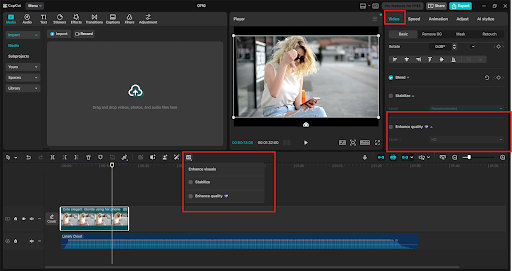
Step 3: Export and Reupload to YouTube
Once you’re happy with the result, click “Export” in the top-right corner. Choose your format (MP4 is recommended for YouTube) and ensure that your export resolution matches your upscale resolution (e.g., 4K). Upload it to YouTube like any other video. Make sure to update the title and description to reflect the remaster (e.g., “Remastered in 4K”). Add a new thumbnail to match the upgraded quality. Promote it on your socials or community tab for maximum visibility. You can even include both versions in a playlist, allowing viewers to compare the differences.
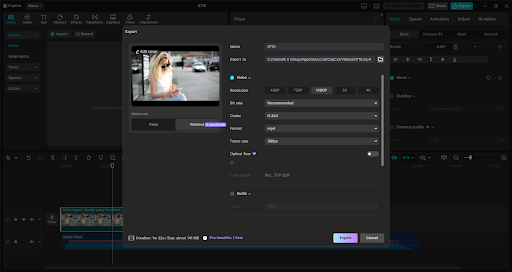
Tips to Get the Best Results
Here are a few things to keep in mind when using CapCut’s AI upscaler:
- Don’t upscale grainy or damaged videos without first cleaning them. Use the Noise Reduction feature beforehand for better results.
- Avoid combining AI Upscaling with filters that distort the image—keep it clean for best clarity.
- Use subtitles or AI-generated voiceovers to enhance the polish of your remastered videos. (CapCut has built-in tools for both!)
- Trim and crop unnecessary sections before upscaling to speed up the process and improve focus.
Whether you’re a YouTuber with 10,000 subscribers or just someone cleaning up personal memories, CapCut’s AI remastering tool helps make your videos look their best.
Final Thoughts
With AI tools like CapCut PC’s AI Video Upscaler, you no longer need to be a video editing pro to remaster your YouTube content. With just a few clicks, your blurry, outdated footage can be transformed into sharp, engaging video that feels modern and polished. CapCut continues to push the boundaries of what’s possible for creators working on a budget or anyone wanting to repurpose old content with a fresh look. Ready to give your videos the upgrade they deserve? Try CapCut PC’s AI Video Upscaler and bring the past into high resolution.